Originally posted to Careers in New Media...
When sharing YouTube videos, we often just link to the entire video and let people decide what they want to watch. While this is fine for short videos, sometimes we would rather refer people to just a specific portion of a much longer video. Perhaps we are highlighting a quote, tip or idea.
YouTube provides some basic tools for specifying a start time when linking or embedding a video, but with the addition of a few parameters to the video URL, you can direct viewers to a very specific segment.
For example, if you are linking or embedding a video, you will see these options on the YouTube page:

If you check the checkbox, you can either enter in a time, or the time will be taken from the point where you are currently viewing in the video.
This results in a URL in the form of: http://youtu.be/E-GekEZOwLQ?t=11m54s . The video will start playing at this point and continue unit the end.
If you want want to specify both a start and end time, then you will need to add a few different parameters to the YouTube URL.
http://www.youtube.com/v/[video_id]&start=[start_at_second]&end=[end_at_second]&version=3)
In this example, you would need to replace the bracketed sections above with the appropriate settings.
http://www.youtube.com/v/E-GekEZOwLQ&start=714&end=760&version=3
This could link people to the appropriate video, launch it full screen and start playing at the appropriate spot when they click Play.
To embed a video in your blog or web page which does the same thing, you can include the start and end parameters in the standard YouTube iframe embed code.
First, copy the standard embed code from the YouTube video page:
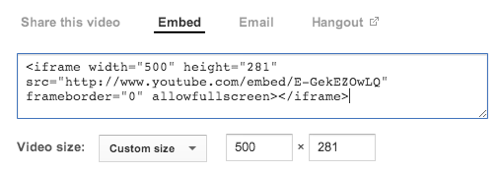
Then add the start and end parameters, so that the code looks like this:
<iframe width="500" height="281" src="http://www.youtube.com/embed/E-GekEZOwLQ?start=714&end=760" frameborder="0" allowfullscreen></iframe>
..and here is the resulting YouTube video...
While making these embeds of specific video section does require adding a little information to the standard embed, it should be straightforward enough for anyone to accomplish.
Do you have further questions about YouTube linking and embedding? Add your questions and comments below and I will add additional information.
Comments